There are lots of games similar to Island Saver. Here are some we picked for you:
Similar Games
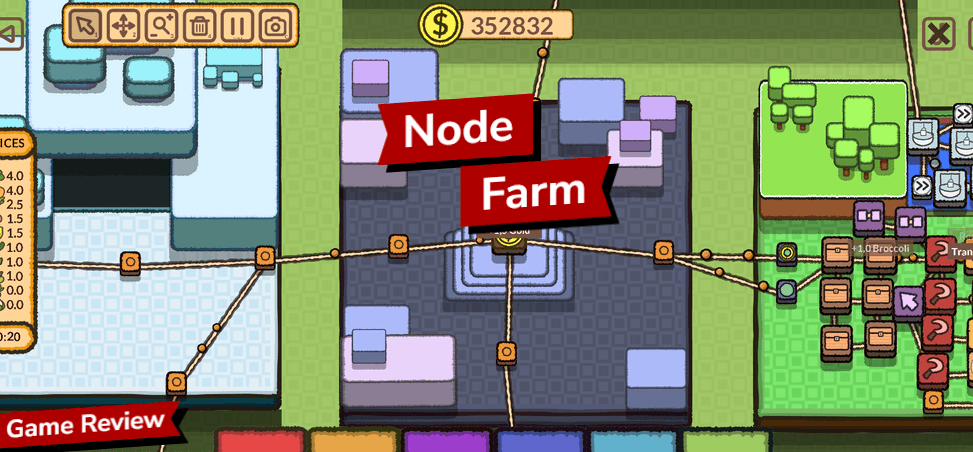
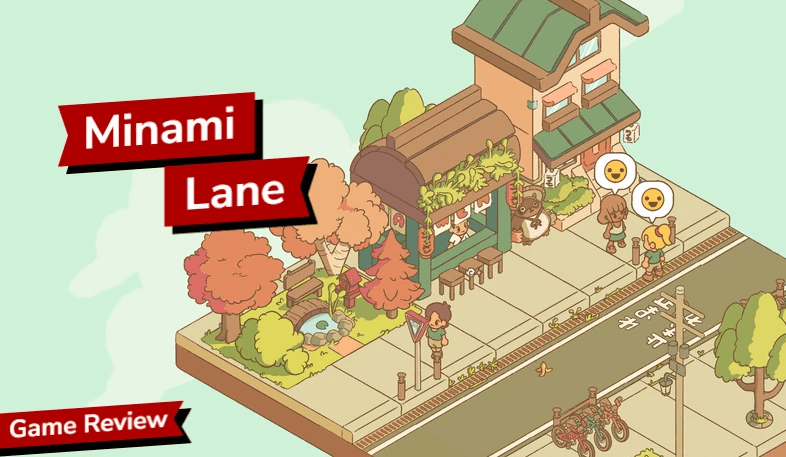
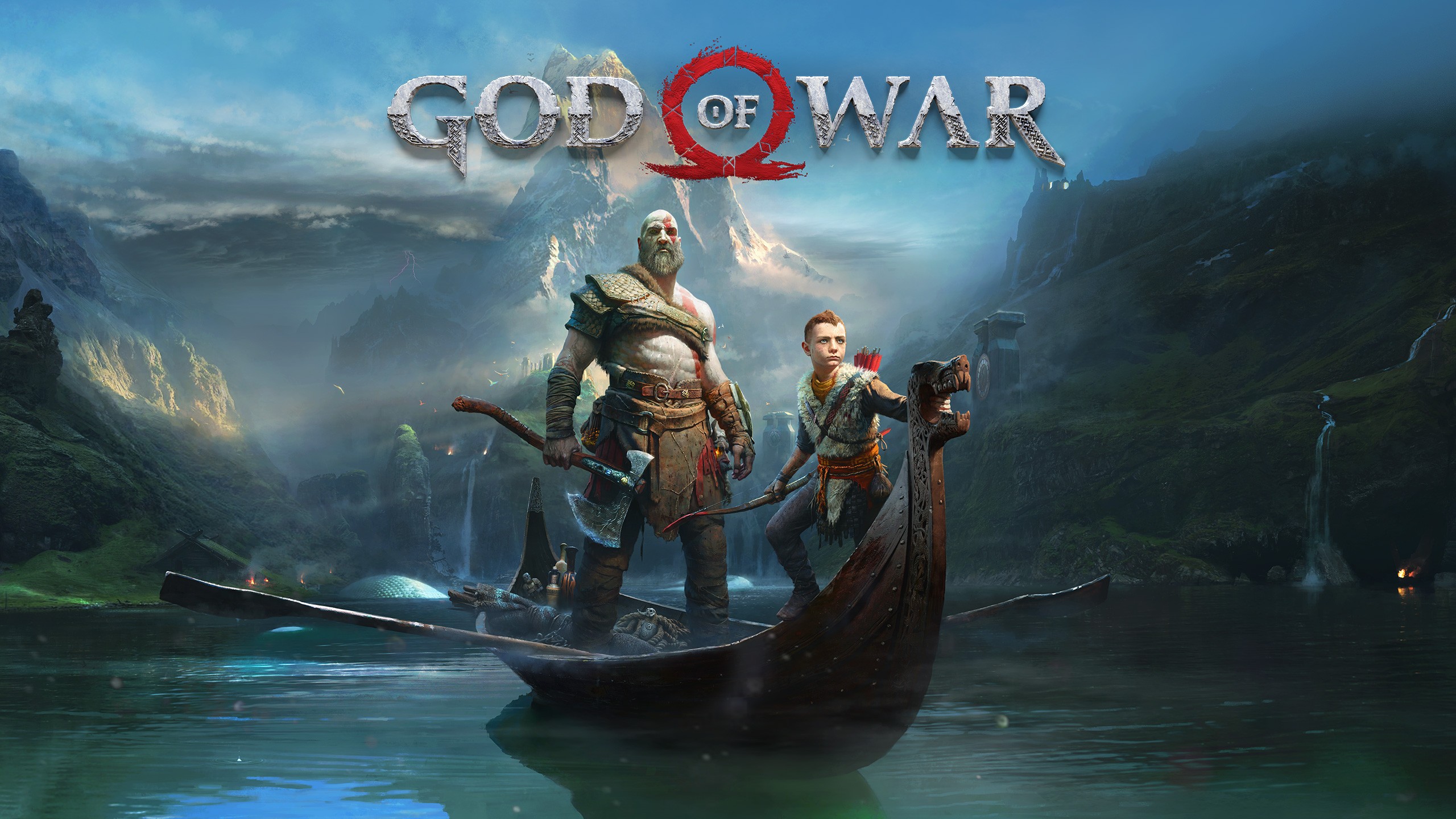

No Other Cost
PS4
PS5
Windows
Offline Only
Fully Voice (or no speech)
Control Assists
Large Text
From ₹3,299
52 Features
Player vs Enemies
Large Subtitles
Single Player
Online Play
Content Warning
Cost
Accessibility
God of War Ragnarök (2022), the sequel to 2018's God of War, is a hard-hitting fighting narrative game where you traverse the world to battle Norse creatures and gods to prevent Ragnarök, the prophesied end of the world. It continues the first game's story, following Kratos as he desperately tries to shield his son from conflict in the hope of changing his destiny. With wide enemy variety and deep and demanding combat, a thoughtful, heartfelt narrative, and a rich and detailed world to explore, it presents a new, exacting and exciting challenge.
This game will take between 20 hours and 25 hours to complete. Even after finishing the story, there are still plenty of challenges, missions, and battles to complete.
We've documented 52 accessibility features for God of War Ragnarök, including Fully Voiced (Or No Speech), Large Subtitles, Large Text, Control Assists and Custom Difficulty. Its accessibility is strongest in Controls and Navigation but it also has features in Visual, Getting Started, Reading, Audio and Difficulty to reduce unintended barriers.
Controls
We've documented 6 accessibility features for Controls in Island Saver which deal with how you control the game, different options for alternative inputs and whether you can remap these settings to suit your needs.
Gamepad
Can play with the following:
Multiple Buttons & Two Sticks: Can play with multiple buttons and two sticks.
Mouse And Keyboard
Can play with the following:
Mouse and Keys: Can play with mouse and multiple keys.
Remap Controls
Can customise the controls for the game as follows:
Invert X/Y Axis: Can invert the direction required to control looking and aiming. This enables you to match your instinctive orientation when looking.
Button Combinations
Specific button operation required to play
Rapid Repeated Pressing Optional: Quick, repeated button pressing (more than 2 times a second) is not required, can be skipped or switched to holding a button to trigger a repeated action.
Controller Vibration
Vibration Optional: Controller vibration not used in the game or you can disable it.
Sensitivity
You can adjust
Adjust Mouse/Stick/Touch Sensitivity: Adjust how sensitive touch/mouse/stick controls are.
Difficulty
We've documented 3 accessibility features for Difficulty in God of War Ragnarök which deal with how you can adjust the challenge of play, and whether this is locked once chosen or can be adjusted as you play.
Difficulty Options Select Difficulty: Select the level of difficulty from a range of presets. This not only offers a way to adjust the challenge of a game but enables you to do so without dealing with individual criteria.
Customise Difficulty: Customise different aspects of the game to create a challenge of an appropriate level. Adjusting elements individually enables you to tailor gameplay to suit your needs and style of play.
Adjust After Setting Adjustable Anytime: You can adjust the difficulty while playing, without having to restart the level you are on. This enables you to quickly adjust the game to suit your needs and see the difference immediately.
Reading
We've documented 7 accessibility features for Reading in God of War Ragnarök which deal with how much reading or listening comprehension is required, how well the game provides visual and audible access to the text and whether subtitles and captions are a good fit for purpose.
Reading Level
How much reading is required to play the game's main path or story and how complex the language is. The presence of voiced characters doesn't reduce this requirement, as it's recorded as a separate datapoint.
Moderate Reading: Moderate reading required. The quantity and complexity of reading are at a level that a high school student (14-year-old) would appreciate.
Text Visibility
Large Clear Text: All essential text is large and clear or can be adjusted to be. The general text used throughout the game in menus, instructions and other key information (excluding subtitles that are assessed separately) is at least 1/20 (46 pixels on 1080 screen) the height on landscape screens and at least 1/40 height on portrait screens. We base this on the full line-height, including the space above and below the letters.
High Contrast Text: Text colour contrasts to the background or can be adjusted to be. The text in menus, instructions and other information is presented in high contrast with a solid background.
Subtitles
Large Clear Subtitles: Subtitles are large, clear and of good contrast. They are at least 1/20 (46 pixels on 1080 screen) the height of a landscape screen and at least 1/40 height on portrait screens, or can be adjusted to be. We base this on the full line-height, including the space above and below the letters. Considered separately from the general text of the game, the subtitles are large, clear and of good contrast.
All Speech Subtitled (Or No Speech In Game): All spoken content has subtitles, or there is no speech in the game. This means there is no requirement to hear spoken dialogue or narrative to play the game.
Onboarding Before Play
Before you are presented with the home screen, onboarding settings aim to aid you accessing the menus you need to adjust the game to your requirements. They can also provide an easier way of turning on important adjustments without digging through menus.
Onboarding: The first time you open the game, you are asked to confirm options for control, navigation and accessibility settings. Games can differ in what they present at this stage, but will count for this, provided they include a streamlined onboarding process.
Low Vision Onboarding: The first time you open the game, the default text is high contrast and font size is at least 1/20 (46 pixels on 1080 screen) the height of the screen and in an easy to read font. This enables legally blind visually impaired players to get ready to play.
Audio
We've documented 4 accessibility features for Audio in God of War Ragnarök which deal with how you can adjust the audio of the game and whether audio cues compensate for aspects of the game that are hard to see.
Adjustable Audio Balance Audio Levels: Set music and game sound effects separately. This enables you to select your preference as well as ensure critical game sounds aren't obscured by other audio.
Audio Events Visual Cues for Audio Events: Text or other visual indicators of audio events. This mirrors audio indicators of progress in the game with a corresponding visual indication.
Visual Depiction of Directional Audio: Indication on-screen with arrows, icons, located colour splashes and the like, to show where directional audio for damage, footsteps, environmental or way-finding sounds are coming from.
Play Without Hearing Play Without Hearing: No audio cues are necessary to play the game well.
You play Kratos, the Greek god of strength, three years after the end of the previous instalment in the series. After a three-year-long winter finally ends, fulfilling a prophecy that Ragnarök, the end of the world, is coming, you and your son Atreus set out on an epic quest to prevent disaster. As you fight fell monsters and legendary gods, you try and prevent Atreus from following in your footsteps and embracing the path of violence, and wrestle with your responsibility and love for him as you play.
The gameplay focuses on fast-paced and frenetic fights, where you use your mythical axe and double-chained blades to defeat an assortment of monsters and enemies. You also use your shield to block incoming attacks and can even time your actions perfectly so that you cancel their attack and deal damage simultaneously, but doing so risks taking enormous damage should you miss the perfect timing. You can upgrade your weapons and abilities, imbuing your weapons with magical powers that allow you to solve puzzles that let you deal damage in unusual ways or find secret paths forward. As you progress, you can find hidden secrets and treasures which give you an advantage, so keeping a lookout at all times pays off.
The result is a demanding and challenging yet also engaging and fun game that requires precise timings and lightning-fast reflexes to beat. Overcoming the myriad challenges the game has to offer is hugely rewarding, as is watching the grand narrative unfold before you.
OVERVIEW
PLAY TIME
ACCESSIBILITY
SYSTEM ACCESSIBILITY SETTINGS
In addition to the accessibility features provided in the game, you can also use system-wide accessibility settings:
Android
Android has accessibility settings including ways to navigate and interact, although not all games support this.
Windows
Windows has extensive accessibility features. Some, like colour correction, work with games. Lots of accessibility software can be used with PC games, from voice recognition to input device emulators.
PlayStation
PlayStation 4 has a range of accessibility settings. Some are system only, some work in games (invert colours and button mapping).
Xbox
Xbox One has a system features, the excellent co-pilot share controls mode and adaptive controller support for all games.
iOS
iOS has a very extensive suite of accessibility settings including ways to navigate with voice and comprehensive screen reading, though most of the features don't work with games.